Matrix Effect

Remember The Matrix? It is the closest thing big budget science fiction comes to being "a thinker." Well, now you can relive all your Matrix memories via Notepad and a bit of simple code. Here's what you do.
1) Copy the following lines of code and paste them into Notepad:
@echo off
color 02
:tricks
echo %random%%random%%random%%random%%random%%random%%random%%random%
goto tricks
2) Save as "Matrix.bat" (or you can call it whatever you want, but the important thing is to save it as a .bat file). color 02
:tricks
echo %random%%random%%random%%random%%random%%random%%random%%random%
goto tricks
3) Double-click on the file to behold some sweet Wachowski action.
Make Your Computer Talk

Now you can be just like Matthew Broderick at the height of 1983 tech and make your PC talk with a human-ish voice. It's fun! Here's what you do.
1) Type the following code into a Notepad doc:
3) Double-click on the icon to prompt a pop-up window. Enter some text in the box and behold your ear holes!
1) Type the following code into a Notepad doc:
Dim Message, Speak
Message=InputBox("Enter text","Speak")
Set Speak=CreateObject("sapi.spvoice")
Speak.Speak Message
2) Save as "talk.vbs" or whatever (the important thing is that you save it as a .vbs file). Message=InputBox("Enter text","Speak")
Set Speak=CreateObject("sapi.spvoice")
Speak.Speak Message
3) Double-click on the icon to prompt a pop-up window. Enter some text in the box and behold your ear holes!
Turn Your Keyboard Into an EDM Festival

Ever wish your keyboard was more 1) annoying and 2) festive? Well, thanks to this trick you can make that happen.
1) Paste the following code into a Notepad doc:
3) Double-click on saved file.
4) Dance.
5) What is happening is the computer is rapidly toggling the CAPS lock, NUMBER lock, and SCROLL lock on and off (which usually lights an LED on most keyboards). This is very annoying if you want to actually use your keyboard for typing. If you want to turn it off, you have to 1) restart the computer or 2) in Windows 10, go to Task Manager and end "Microsoft Windows Based Script Host." (I haven't confirmed it, but reportedly if you're using Windows 8 or before, you'll want to end "wscript.exe" in Task Manager.)
1) Paste the following code into a Notepad doc:
Set wshShell =wscript.CreateObject("WScript.Shell")
do
wscript.sleep 100
wshshell.sendkeys "{CAPSLOCK}"
wshshell.sendkeys "{NUMLOCK}"
wshshell.sendkeys "{SCROLLLOCK}"
loop
2) Save as a .vbs file. do
wscript.sleep 100
wshshell.sendkeys "{CAPSLOCK}"
wshshell.sendkeys "{NUMLOCK}"
wshshell.sendkeys "{SCROLLLOCK}"
loop
3) Double-click on saved file.
4) Dance.
5) What is happening is the computer is rapidly toggling the CAPS lock, NUMBER lock, and SCROLL lock on and off (which usually lights an LED on most keyboards). This is very annoying if you want to actually use your keyboard for typing. If you want to turn it off, you have to 1) restart the computer or 2) in Windows 10, go to Task Manager and end "Microsoft Windows Based Script Host." (I haven't confirmed it, but reportedly if you're using Windows 8 or before, you'll want to end "wscript.exe" in Task Manager.)



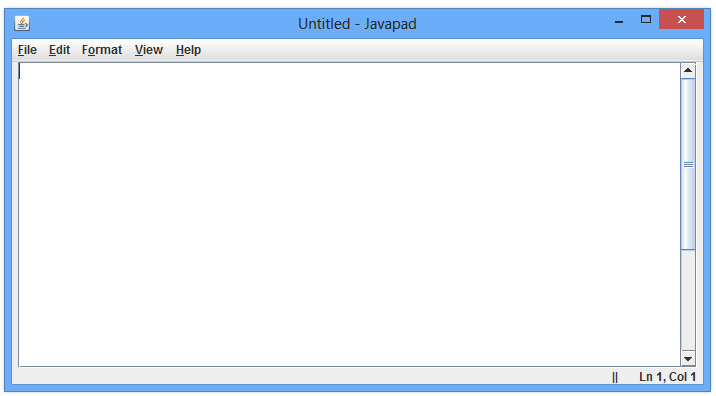




Those programming tricks in Microsoft Notepad are a great way to make the most of a simple tool! It's amazing how much you can do with a basic text editor when you know a few clever techniques.
ReplyDeleteDevOps Training in Mangalore
Enroll in our DevOps training in Mangalore to master CI/CD, automation, and cloud
integration. Gain hands-on experience from industry experts and earn a certification
to advance your career. Join our comprehensive program and become a DevOps professional!
https://softpro9.com/devops-training-in-mangalore/